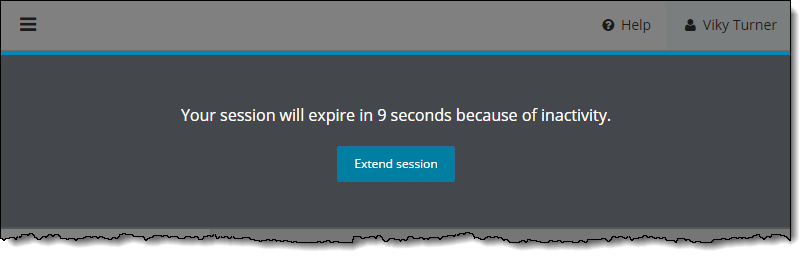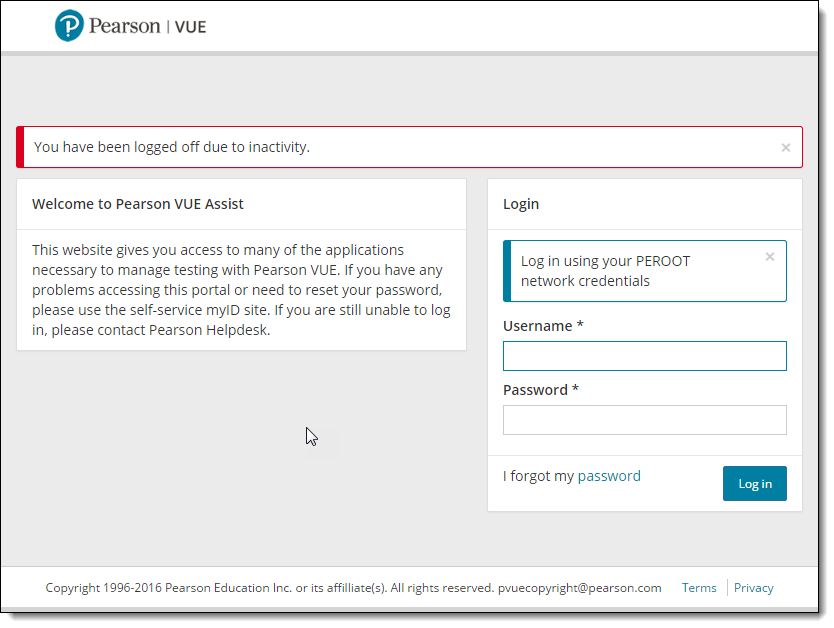Login to Assist
- Open a web browser and navigate to the Pearson VUE Assist URL https://assist.pearsonvue.com/Assist/#/authenticate/login. The Assist Log In page appears.


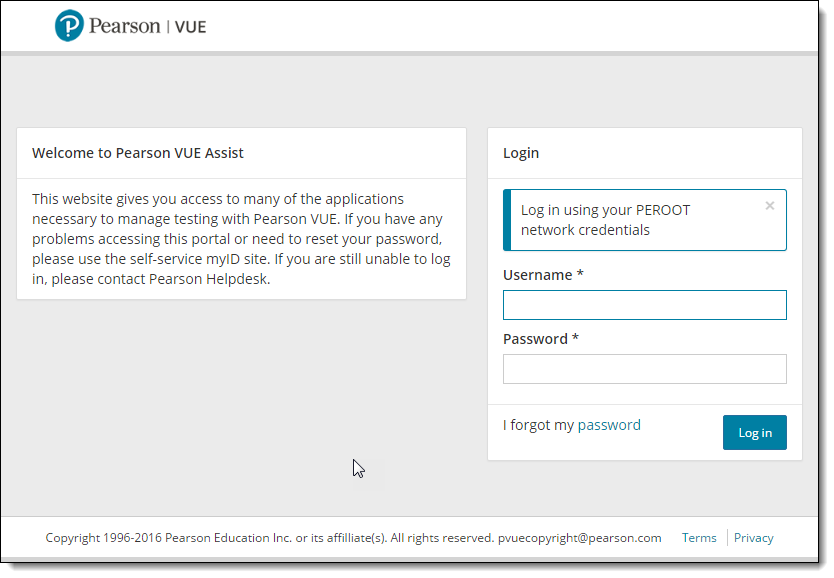
|
Note |
As a best practice, you may want to bookmark the URL so you can easily access the Pearson VUE Assist applications. |
- Enter your Network ID (411) Username and Password and click Log In.


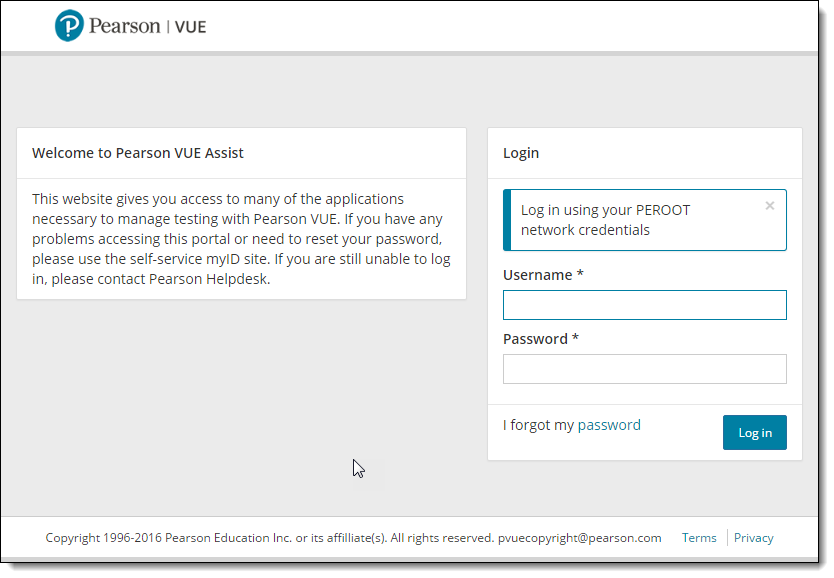
- If you enter an incorrect username or password, a Login Failure message appears.

 Correct the Username or Password and then click Log In again.
Correct the Username or Password and then click Log In again.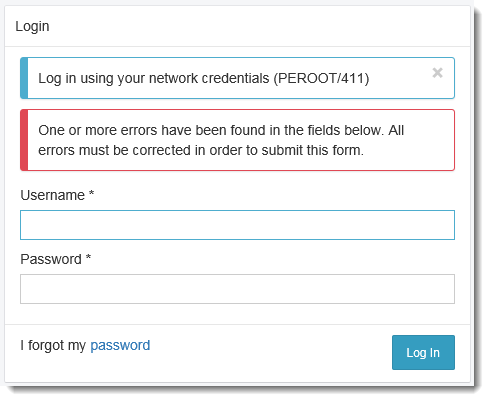
|
Caution
|
If you incorrectly type your password, you have a maximum of 5 login attempts before the system will lock you out. On the sixth incorrect attempt, you will be locked out of your network access. Not only will you be unable to login to assist, but you will be locked out of your network access. You must call the helpdesk to reset your account if you are locked out. |
Pearson VUE Proprietary and Confidential