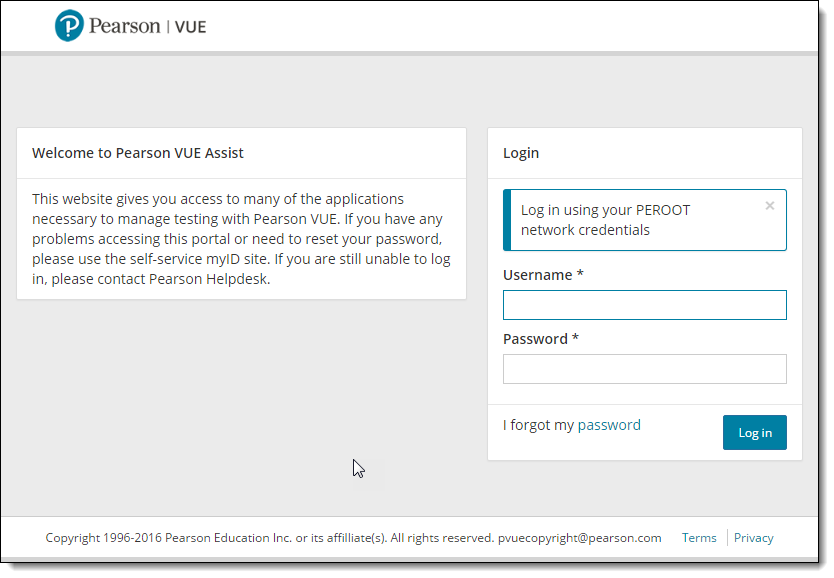First Time Login
Consent to tracking cookies
- The first time you access the Assist portal landing page, you must consent to Pearson VUE's use of cookies by clicking the I understand button.



|
Note |
You must consent to Pearson VUE's use of tracking cookies in order to use the Connect portal. |
Verification code
- If the Two-step verification page appears, a new verification code is issued and emailed to the email address on file for your user profile.


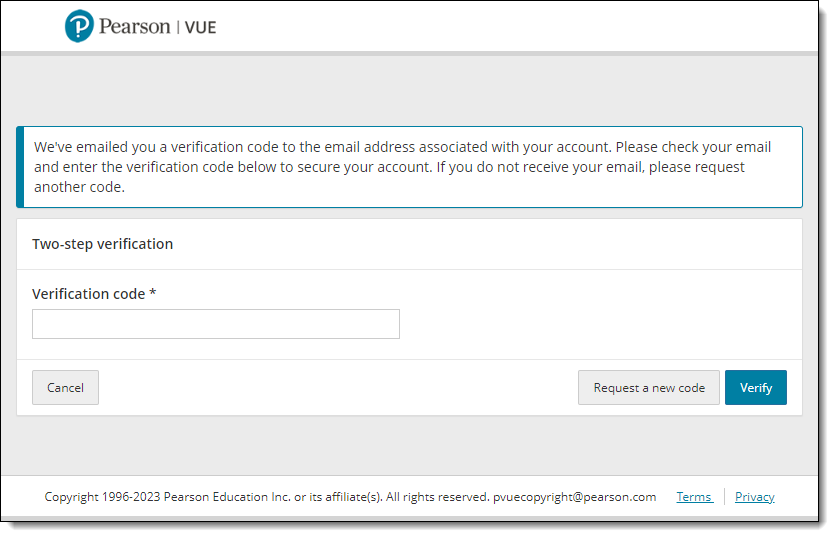
|
Note |
In order to login to the Assist portal, you must provide your Username and Password, as well as a system generated Verification code. The new verification code is only valid for 24 hours. If you do not use the verification code to login to the Assist portal within 24 hours, the code expires and you must request a new code. Every user must have a verification code for each browser on each workstation where the Assist portal is launched. |
- Locate the Verification Code email that was sent to you. If you did not receive an email, click Request a new code.



- Copy the Verification Code.
Login to Assist
- Go back to the Two-step verification page in the Assist portal and paste the Verification Code.


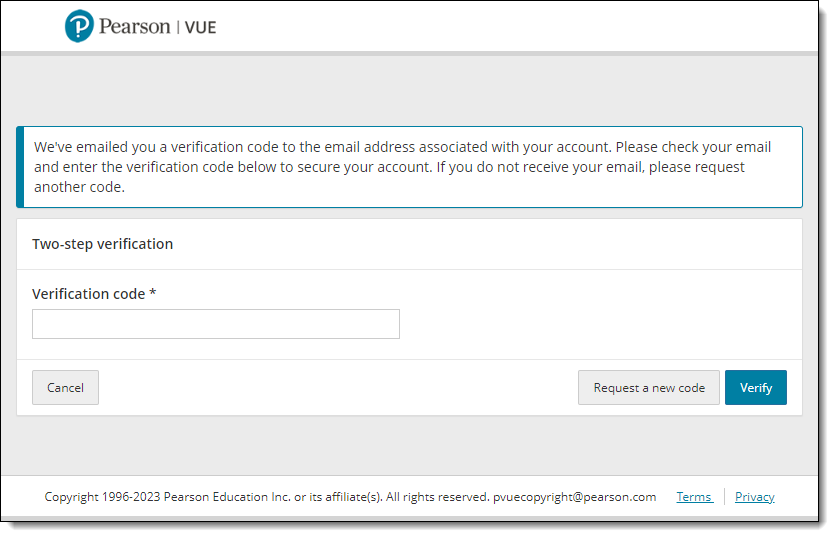
- Click Verify. The Assist portal landing page is displayed.


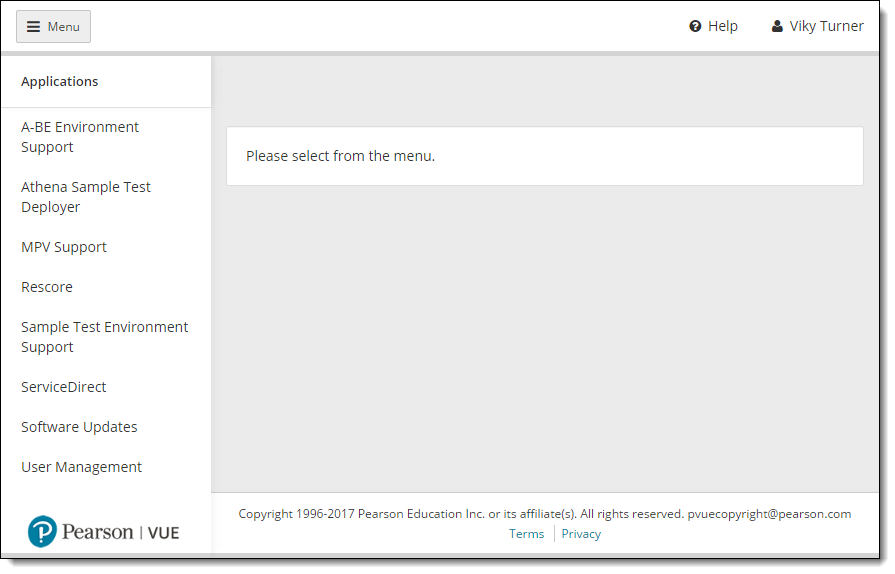
Pearson VUE Proprietary and Confidential